Select And Install A Cooling Solution And A Power Supply
Juapaving
May 23, 2025 · 6 min read
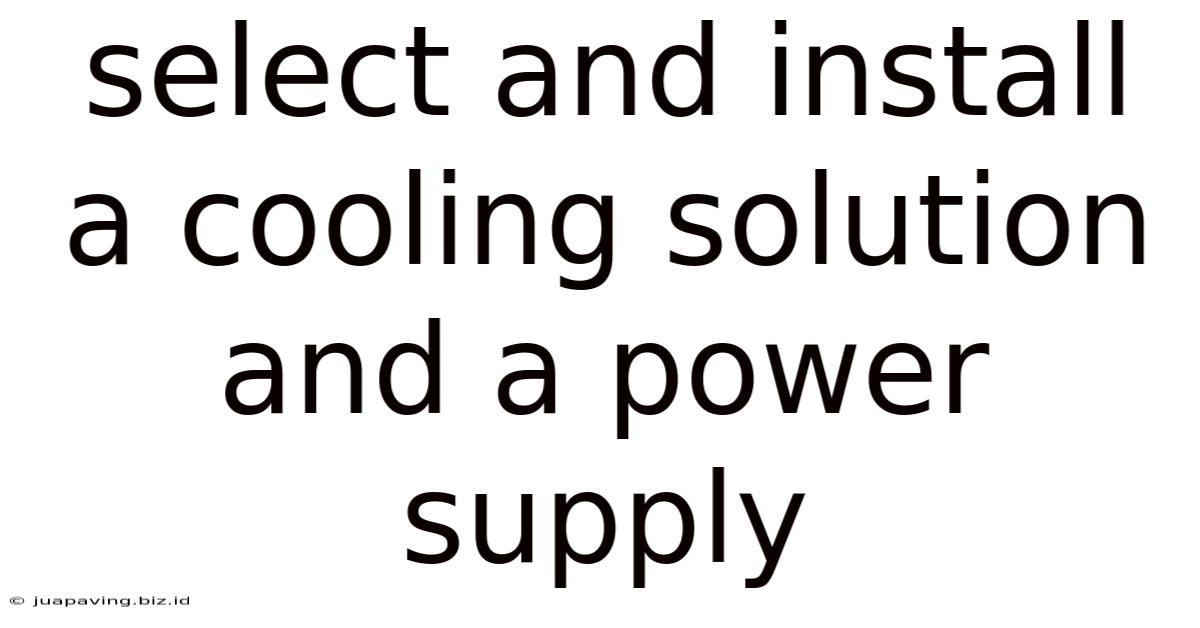
Table of Contents
Selecting and Installing a Cooling Solution and Power Supply: A Comprehensive Guide
Choosing the right cooling solution and power supply (PSU) for your computer is crucial for optimal performance, stability, and longevity. These components work in tandem to ensure your system runs smoothly, preventing overheating and power failures. This comprehensive guide will walk you through the selection process, installation, and troubleshooting for both cooling solutions and PSUs.
Understanding Cooling Solutions: Air vs. Liquid
Effective cooling prevents thermal throttling, a performance-limiting mechanism triggered by high temperatures. Two primary cooling methods exist: air cooling and liquid cooling.
Air Cooling: The Budget-Friendly Choice
Air cooling utilizes fans to circulate air, drawing heat away from components like the CPU and GPU. This is the most common and generally more affordable cooling solution.
Key Components of Air Cooling:
- Heatsink: A metal block that absorbs heat from the CPU or GPU. Larger heatsinks with more surface area generally offer better cooling.
- Fan: Pushes air across the heatsink, dissipating the absorbed heat. Fan size, RPM (rotations per minute), and airflow are critical factors.
- Thermal Paste: A conductive paste applied between the heatsink and the component to improve heat transfer.
Choosing the Right Air Cooler:
Consider these factors when selecting an air cooler:
- CPU Socket Compatibility: Ensure the cooler is compatible with your CPU socket type (e.g., LGA 1700, AM4).
- Heatsink Size and Dimensions: Check for clearance within your case. Larger coolers often provide better cooling but require more space.
- Noise Levels: Look for coolers with low noise levels, especially if you prioritize quiet operation.
- Cooling Capacity (TDP): The cooler's TDP (Thermal Design Power) rating should exceed your CPU's TDP.
Liquid Cooling: Advanced Performance and Aesthetics
Liquid cooling uses a liquid coolant to transfer heat from components to a radiator, where fans dissipate the heat. This offers superior cooling capabilities compared to air cooling, especially for high-performance CPUs and GPUs.
Key Components of Liquid Cooling:
- Water Block: Makes direct contact with the CPU or GPU, absorbing heat.
- Pump: Circulates the coolant through the system.
- Radiator: A heat exchanger where the coolant releases heat to the surrounding air via fans.
- Tubing: Connects the components, carrying the coolant.
- Coolant: The liquid used to transfer heat.
Choosing the Right Liquid Cooler:
- Compatibility: Check for CPU socket and case compatibility.
- Radiator Size: Larger radiators provide better cooling but may require more space.
- Pump Type: Different pump types offer varying levels of performance and noise.
- AIO (All-in-One) vs. Custom Loops: AIO liquid coolers are pre-assembled and easier to install, while custom loops offer greater customization and performance but require more technical expertise.
Installing a Cooling Solution
The installation process varies depending on the type of cooler. Always refer to the manufacturer's instructions for specific steps.
Installing an Air Cooler: A Step-by-Step Guide
- Apply Thermal Paste: Apply a small pea-sized amount of thermal paste to the center of the CPU.
- Mount the Heatsink: Carefully align and secure the heatsink onto the CPU using the provided mounting hardware.
- Connect the Fan: Connect the fan's power connector to the motherboard or a case fan header.
Installing a Liquid Cooler: A Step-by-Step Guide
- Prepare the Water Block: Apply thermal paste to the CPU and mount the water block.
- Connect the Tubing: Connect the tubing to the water block, pump, and radiator.
- Mount the Radiator and Fans: Install the radiator in your case and connect the fans.
- Connect the Pump: Connect the pump's power connector to the motherboard or a SATA power connector.
- Fill the System (for custom loops): If you're using a custom loop, you'll need to fill the system with coolant.
Understanding Power Supplies (PSUs)
The power supply unit (PSU) is the heart of your computer, converting AC power from the wall outlet into DC power required by your components. Selecting the right PSU is critical for stability and reliability.
Key PSU Specifications:
- Wattage: The total power output capacity of the PSU, measured in watts (W). Choose a PSU with sufficient wattage to power all your components, including future upgrades.
- Efficiency: Measured by 80 Plus certification (e.g., 80 Plus Bronze, Gold, Platinum), indicating energy efficiency. Higher certifications mean less wasted energy and lower electricity bills.
- Modular vs. Non-Modular: Modular PSUs allow you to connect only the necessary cables, improving airflow and cable management. Non-modular PSUs have all cables permanently attached.
- Connectors: Ensure the PSU provides the correct connectors for your components (e.g., 24-pin ATX, 8-pin EPS, PCIe power connectors).
Choosing the Right Power Supply
Choosing the right PSU involves carefully calculating your system's power requirements. Use online PSU calculators or consider the TDP of each component to estimate the required wattage. Always aim for a PSU with a higher wattage than your calculated requirement to allow for headroom and future upgrades. Factors to consider include:
- CPU TDP: The power your CPU consumes under maximum load.
- GPU TDP: The power your GPU consumes under maximum load.
- Other Components: Consider the power consumption of other components like hard drives, SSDs, fans, and peripherals.
- Overclocking: If you plan to overclock your CPU or GPU, you'll need a PSU with higher wattage capacity.
Installing a Power Supply
Installing a PSU is generally straightforward. However, always ensure your system is unplugged before working inside.
Steps for PSU Installation:
- Remove the Side Panel: Access the inside of your computer case.
- Align the PSU: Align the PSU with the mounting points in the case.
- Secure the PSU: Secure the PSU using screws.
- Connect the Cables: Connect the necessary cables to the motherboard, CPU, GPU, and other components.
Troubleshooting Cooling and Power Supply Issues
Several issues can arise with cooling and power supplies.
Cooling Issues:
- Overheating: If your system overheats, check the thermal paste application, fan speed, and airflow within your case. Consider upgrading to a better cooler.
- Loud Fans: Loud fans may indicate a failing fan bearing or high CPU/GPU temperatures.
- Insufficient Cooling: If your components are consistently running too hot, consider upgrading to a more powerful cooling solution.
Power Supply Issues:
- System Failure: If your system fails to boot, check the PSU connections and ensure the PSU has sufficient wattage.
- Power Supply Failure: A failing PSU may cause system instability, frequent crashes, or even damage to components.
- No Power: Check the power cord and wall outlet. Ensure the PSU switch is turned on.
By carefully selecting and installing both a suitable cooling solution and a power supply, you can ensure your computer runs smoothly, efficiently, and reliably for years to come. Remember to consult the manufacturer’s documentation and utilize online resources to ensure compatibility and successful installation. Addressing potential problems proactively will save you time, frustration, and potential hardware damage. Always prioritize safety and shut down your system before performing any hardware maintenance.
Latest Posts
Latest Posts
-
Chapter 3 Summary Of The Great Gatsby
May 24, 2025
-
Analysis On A Good Man Is Hard To Find
May 24, 2025
-
Interior Dimensions Of A 53 Trailer
May 24, 2025
-
How Many Chapters Are In A Wrinkle In Time
May 24, 2025
-
Chapter 11 All Quiet On The Western Front
May 24, 2025
Related Post
Thank you for visiting our website which covers about Select And Install A Cooling Solution And A Power Supply . We hope the information provided has been useful to you. Feel free to contact us if you have any questions or need further assistance. See you next time and don't miss to bookmark.