In Cell F2 Enter A Formula Using Countifs
Juapaving
May 31, 2025 · 6 min read
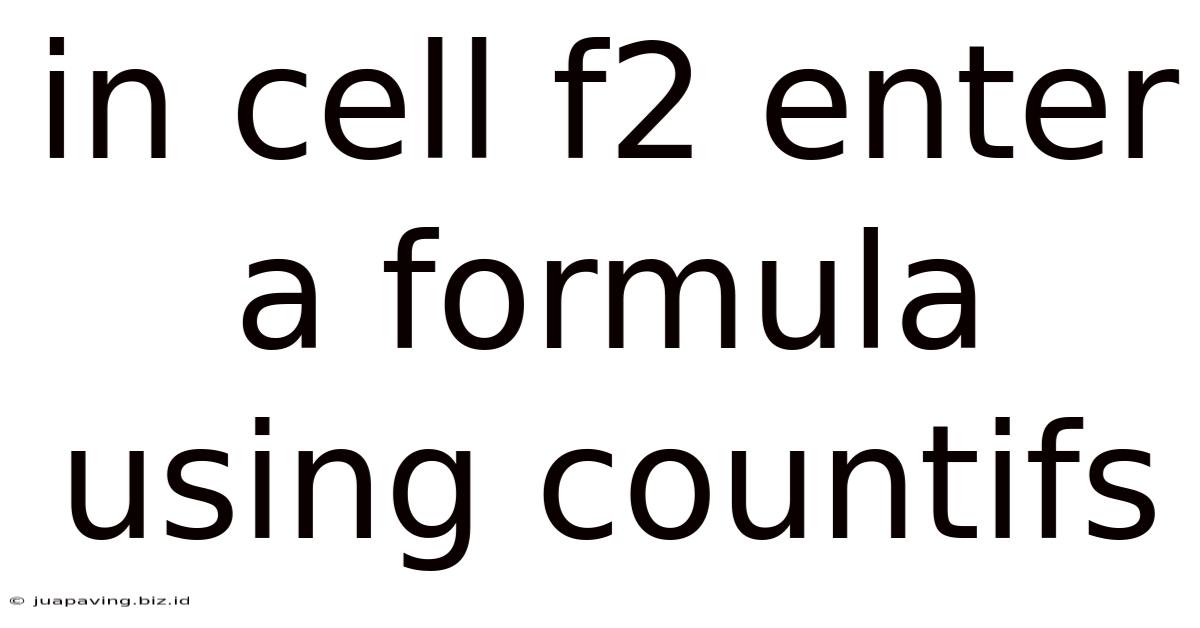
Table of Contents
Mastering COUNTIFS in Excel: A Comprehensive Guide with Practical Examples
The COUNTIFS function in Excel is a powerful tool for counting cells that meet multiple criteria. Unlike COUNTIF, which only handles a single criterion, COUNTIFS allows you to specify several conditions, significantly expanding its analytical capabilities. This comprehensive guide will delve into the intricacies of COUNTIFS, providing practical examples and advanced techniques to help you master this essential Excel function.
Understanding the COUNTIFS Function
The COUNTIFS function's core purpose is to count cells within a range that satisfy multiple specified criteria. Its syntax is as follows:
COUNTIFS(criteria_range1, criteria1, [criteria_range2, criteria2], ...)
Let's break down each component:
- criteria_range1: This is the first range of cells where you'll evaluate the first criterion.
- criteria1: This is the condition that the cells in
criteria_range1must meet. This can be a number, text, date, expression, or cell reference. - [criteria_range2, criteria2], ...: You can add multiple pairs of
criteria_rangeandcriteriato specify additional conditions. The function will only count cells that satisfy all specified criteria.
Basic COUNTIFS Examples:
Let's start with some fundamental examples to solidify your understanding. Assume we have a spreadsheet tracking sales data with columns for "Region," "Product," and "Sales."
Example 1: Counting Sales from a Specific Region
Suppose you want to count the number of sales made in the "North" region. Your formula in cell F2 might look like this:
=COUNTIFS(A:A,"North")
Here, A:A represents the entire "Region" column, and "North" is the criterion. This formula counts all cells in column A that contain the text "North."
Example 2: Counting Sales of a Specific Product in a Specific Region
Now, let's count the sales of "Product X" in the "South" region. The formula would be:
=COUNTIFS(A:A,"South",B:B,"Product X")
This formula counts cells where column A contains "South" AND column B contains "Product X." Note how the criteria are paired: "South" corresponds to A:A and "Product X" corresponds to B:B.
Example 3: Using Numerical Criteria
Let's say you want to count sales exceeding $1000. Assuming sales data is in column C, the formula is:
=COUNTIFS(C:C,">1000")
Here, ">1000" acts as the numerical criterion. You can use other comparison operators like <, >=, <=, and = as needed.
Example 4: Combining Text and Numerical Criteria
To count sales of "Product Y" exceeding $500 in the "East" region, the formula becomes:
=COUNTIFS(A:A,"East",B:B,"Product Y",C:C,">500")
This demonstrates the versatility of COUNTIFS in handling various data types and conditions simultaneously.
Advanced COUNTIFS Techniques:
Let's explore more advanced applications of COUNTIFS to tackle complex scenarios.
Using Wildcards:
Wildcards significantly enhance COUNTIFS's flexibility. The asterisk (*) represents any sequence of characters, while the question mark (?) stands for a single character.
Example 5: Counting Sales Containing "Product" in the Name
To count sales of any product containing "Product" in its name (e.g., "Product X," "Product YZ"), use:
=COUNTIFS(B:B,"*Product*")
The asterisks around "Product" allow for any characters before or after "Product."
Example 6: Counting Sales with a Specific Prefix or Suffix:
To count sales with a specific prefix or suffix you can use wildcards at the beginning or the end of the criteria:
- Prefix:
=COUNTIFS(B:B,"ABC*")(counts all cells starting with "ABC") - Suffix:
=COUNTIFS(B:B,"*XYZ")(counts all cells ending with "XYZ")
Using Cell References:
Instead of hardcoding criteria, you can use cell references. This makes your formulas more dynamic and easier to update.
Example 7: Using Cell References for Criteria:
Let's say cell D1 contains the region you're interested in, and cell E1 contains the product. The formula becomes:
=COUNTIFS(A:A,D1,B:B,E1)
Now, changing the values in D1 and E1 automatically updates the count.
Working with Dates:
COUNTIFS seamlessly handles date criteria.
Example 8: Counting Sales within a Specific Date Range:
To count sales between January 1st, 2024, and December 31st, 2024 (assuming dates are in column D):
=COUNTIFS(D:D,">=1/1/2024",D:D,"<=12/31/2024")
Remember to adjust the date format according to your regional settings.
Troubleshooting and Common Errors:
- #VALUE! Error: This often occurs when you're trying to compare text with numbers without proper formatting or when using incompatible data types in your criteria. Ensure data types match between criteria ranges and criteria.
- Incorrect Criteria: Double-check your criteria for typos and ensure they accurately reflect your intended conditions. Pay close attention to case sensitivity (text criteria are case-sensitive).
- Range Mismatch: Make sure that your criteria ranges are of the same size. If the ranges are different sizes, you might get unexpected results.
- Circular References: Avoid using the cell containing the
COUNTIFSformula as part of its own criteria range.
Beyond the Basics: Combining COUNTIFS with Other Functions:
COUNTIFS can be effectively combined with other Excel functions to achieve more complex analyses.
Example 9: Calculating Percentages:
Let's calculate the percentage of sales from the "West" region:
=(COUNTIFS(A:A,"West")/COUNTA(A:A))*100
This formula first counts sales from the "West" region and then divides it by the total number of entries in the region column (using COUNTA), giving you the percentage.
Example 10: Using COUNTIFS within SUMIFS:
You can nest COUNTIFS within SUMIFS to perform conditional summing based on counts. Imagine calculating the total sales for products with more than 10 sales records. You can count those products using COUNTIFS and subsequently use that condition within SUMIFS.
Practical Applications and Real-World Scenarios:
COUNTIFS finds applications in numerous domains:
- Sales Analysis: Counting sales by region, product, sales representative, or date range.
- Inventory Management: Counting items based on category, location, or stock level.
- Financial Reporting: Counting transactions based on type, date, or account.
- Human Resources: Counting employees based on department, location, or employment status.
- Marketing Analytics: Counting website visits, conversions, or customer demographics.
Conclusion:
The COUNTIFS function is a cornerstone of Excel data analysis, providing a versatile and efficient way to count cells based on multiple criteria. By mastering its syntax, utilizing wildcards, leveraging cell references, and combining it with other functions, you can unlock a wide range of analytical possibilities and significantly enhance your spreadsheet capabilities. Remember to always double-check your formula for errors and adapt the techniques to suit your specific data and analysis needs. This guide has equipped you with the knowledge to confidently use and master COUNTIFS in your everyday Excel tasks. From basic counting to advanced analysis, COUNTIFS is your reliable companion for unlocking insights hidden within your data.
Latest Posts
Latest Posts
-
Why Does Katniss Say Nightlock When Finnick Dies
Jun 01, 2025
-
Are The Cells In This Image Prokaryotic Or Eukaryotic
Jun 01, 2025
-
In Summer Squash White Fruit Color
Jun 01, 2025
-
Celeste Observes Her Client And Marks
Jun 01, 2025
-
Tenement Buildings In Urban America Were
Jun 01, 2025
Related Post
Thank you for visiting our website which covers about In Cell F2 Enter A Formula Using Countifs . We hope the information provided has been useful to you. Feel free to contact us if you have any questions or need further assistance. See you next time and don't miss to bookmark.