From Which Tab Can You Format Individual Cell Data
Juapaving
May 31, 2025 · 6 min read
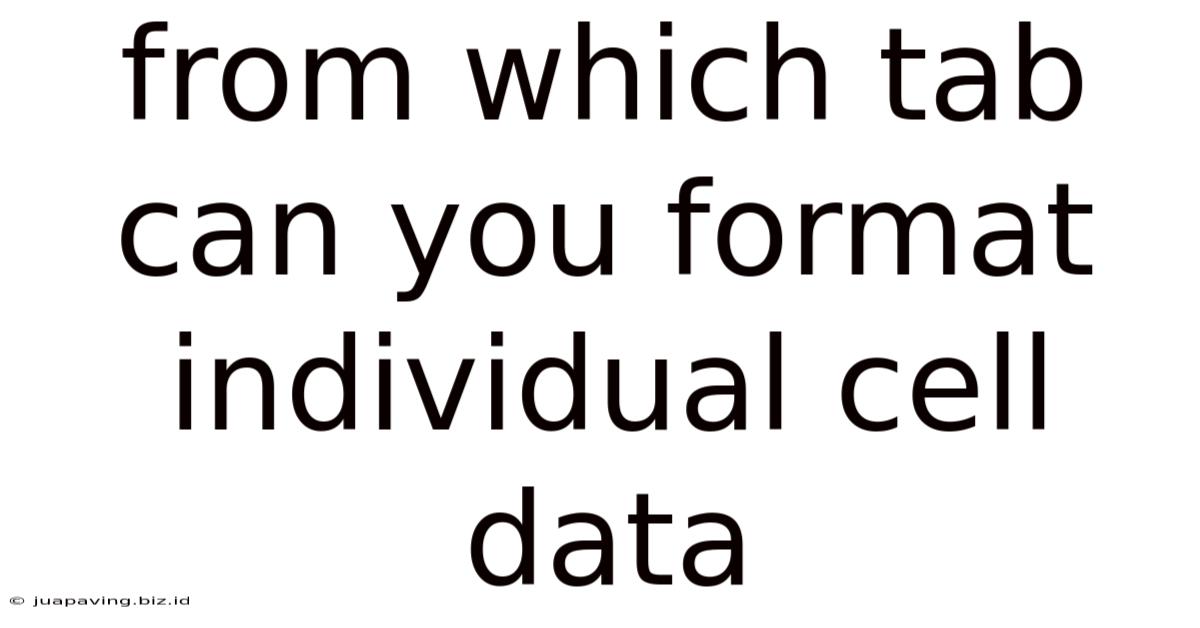
Table of Contents
Formatting Individual Cell Data: A Comprehensive Guide
Many spreadsheet programs offer robust formatting options, but knowing precisely where to find these tools is crucial for efficient data management. This comprehensive guide will explore the various tabs and menus within popular spreadsheet software where you can format individual cell data. We'll cover the specifics for Microsoft Excel, Google Sheets, and LibreOffice Calc, highlighting the similarities and differences in their approaches. By the end, you'll be a formatting pro, able to customize your spreadsheets with precision and ease.
Understanding Cell Formatting
Before diving into the specific tabs, let's clarify what we mean by "cell formatting." This encompasses a wide range of modifications you can apply to individual cells, impacting their appearance and how their data is interpreted. These include:
- Number Formats: Controlling how numbers are displayed (e.g., currency, percentage, decimal places).
- Alignment: Positioning text or numbers within the cell (e.g., left, center, right, top, bottom).
- Font: Changing the typeface, size, color, style (bold, italic, underline) of the text.
- Fill Color: Adding background color to the cell.
- Font Color: Changing the color of the text within the cell.
- Borders: Adding borders around the cell or between cells.
- Data Validation: Restricting the type of data that can be entered into a cell.
- Conditional Formatting: Applying formatting based on the cell's value or other criteria.
Microsoft Excel: The Home Tab Reigns Supreme
In Microsoft Excel, the Home tab is your primary hub for formatting individual cell data. Almost all the fundamental formatting options are readily available here.
Number Format:
The Number group on the Home tab offers a dropdown menu packed with pre-defined number formats. You can quickly switch between general, currency, percentage, date, time, and many other specialized formats. Custom formatting options are also accessible through the "More Number Formats..." option.
Alignment:
The Alignment group provides tools for adjusting text and number alignment within the cell, both horizontally and vertically. You can center, left-align, or right-align text, and similarly control its vertical position.
Font:
The Font group is where you customize the appearance of your text. You'll find options for selecting fonts, changing their size, applying bold, italic, underline, and strikethrough styles, and choosing font colors.
Styles:
The Styles group gives access to pre-defined cell styles. These styles combine multiple formatting options (font, alignment, fill color, borders) into easily applied sets. This is particularly useful for creating consistent formatting throughout your spreadsheet.
Fill Color and Font Color:
These are directly accessible through the Font Color and Fill Color buttons in the Font group. Clicking on each will open a color palette, allowing you to select the appropriate color for your text and cell backgrounds.
Borders:
Adding borders to cells is achieved through the Borders button within the Font group. This opens a sub-menu with various border styles and options to select borders for individual cells or ranges.
Google Sheets: A Similar Layout, Subtle Differences
Google Sheets follows a very similar structure to Excel, with the Home tab being the central location for most formatting options. While the exact button locations might vary slightly, the functionalities remain largely consistent.
Formatting Toolbar:
Google Sheets also provides a formatting toolbar that appears just above the spreadsheet. This toolbar offers quick access to common formatting tools such as font size, font style (bold, italic, underline), font color, and fill color. This offers a readily accessible shortcut to the functionalities found in the Home Tab.
Formatting Menu:
For more advanced formatting options or settings not readily visible on the toolbar, Google Sheets offers a detailed “Format” menu located in the menu bar. This menu contains various submenus, including Number, Alignment, Text Wrapping, and more, providing granular control over the cells' formatting.
Number, Alignment, and Font:
Like Excel, Google Sheets provides dedicated sections within the Home tab or the Format menu for handling number formats, alignment, and font styles. You will find the same core functionalities: adjusting decimal places, aligning text, selecting fonts, and customizing their styles.
Conditional Formatting:
Google Sheets offers a powerful conditional formatting feature (accessible through the Format menu). This allows you to apply formatting to cells based on their values, enabling data visualization and highlighting of important information.
LibreOffice Calc: A Familiar Interface
LibreOffice Calc, the spreadsheet application within the LibreOffice suite, also uses a similar approach to Excel and Google Sheets. The Formatting toolbar and the Format menu in the menu bar offer the primary avenues to format individual cells.
Formatting Toolbar:
The Formatting toolbar presents quick access to essential formatting tools, allowing for swift changes to font styles, sizes, colors, and alignment.
Format Menu:
The extensive Format menu provides a detailed range of formatting options, covering more complex adjustments beyond the immediate options on the toolbar. This includes number formatting, alignment settings, cell styles, and more.
Styles and Formatting:
LibreOffice Calc also incorporates styles and formatting panels, allowing for customization and consistent application of formatting across your spreadsheet. The functionalities are broadly comparable to Excel and Google Sheets, offering similar levels of flexibility and precision.
Advanced Formatting Techniques Across Platforms
Beyond the fundamental formatting tools, all three platforms offer advanced features:
Cell Styles:
All three (Excel, Google Sheets, LibreOffice Calc) allow the creation and application of custom cell styles. This allows you to save formatting combinations and apply them consistently across the spreadsheet, ensuring uniformity and saving significant time.
Data Validation:
This powerful feature restricts the type of data that can be entered into a specific cell. This is useful for ensuring data integrity and preventing errors. The location of data validation settings may slightly vary across the three programs but are commonly found within the ‘Data’ tab or menu.
Conditional Formatting:
Conditional formatting applies different formatting based on a rule or condition you define. This is crucial for highlighting important data points, identifying trends, and improving the readability of your spreadsheet. This feature is generally accessible through a dedicated menu option under “Format” or “Home”.
Conclusion: Mastering Individual Cell Formatting
Formatting individual cell data is an essential skill for anyone working with spreadsheets. Understanding the location of these tools within your chosen software (Excel, Google Sheets, or LibreOffice Calc) is key to efficiently managing and presenting your data. While the exact menus and button locations might differ slightly, the core functionalities remain consistent across platforms, making it relatively easy to transition between them once you grasp the underlying principles. By mastering these techniques, you can create professional-looking, highly organized spreadsheets that effectively communicate your information. Remember to leverage the advanced features like cell styles, data validation, and conditional formatting to elevate your spreadsheet game to the next level.
Latest Posts
Related Post
Thank you for visiting our website which covers about From Which Tab Can You Format Individual Cell Data . We hope the information provided has been useful to you. Feel free to contact us if you have any questions or need further assistance. See you next time and don't miss to bookmark.