13.3.9 Change A User's Linux Password
Juapaving
May 23, 2025 · 6 min read
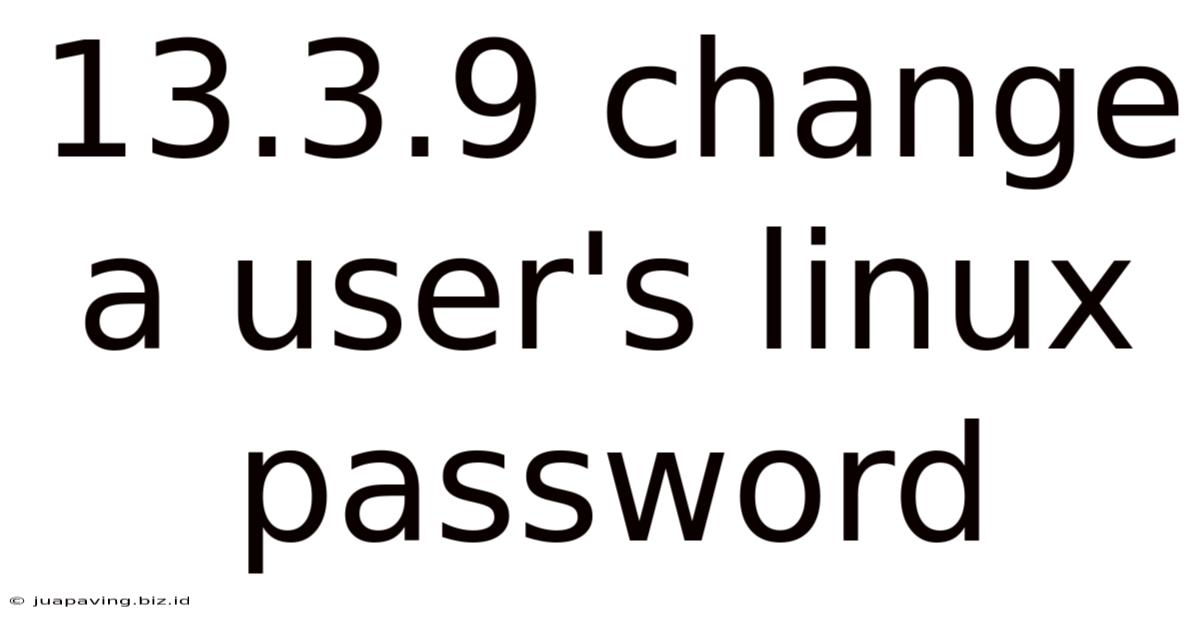
Table of Contents
13.3.9 Change a User's Linux Password: A Comprehensive Guide
Changing a user's password in Linux is a crucial aspect of system administration and security. This comprehensive guide will walk you through various methods to accomplish this task, catering to different user skill levels and scenarios. We'll explore both command-line approaches and graphical methods, emphasizing best practices for secure password management. Understanding these methods is essential for maintaining a robust and secure Linux environment.
Understanding Linux User Accounts and Passwords
Before diving into the methods, it's crucial to understand the fundamentals of Linux user accounts and passwords. Each user account on a Linux system is associated with a unique password, acting as a key to access the system and associated resources. These passwords are typically stored in an encrypted format, ensuring that even system administrators cannot directly access them in plain text. The security of these passwords is paramount for the overall security of your Linux system. Weak or easily guessable passwords can create vulnerabilities that malicious actors can exploit.
Password Security Best Practices:
- Complexity: Avoid simple passwords. Use a mix of uppercase and lowercase letters, numbers, and symbols. A strong password is at least 12 characters long.
- Uniqueness: Don't reuse passwords across different accounts. Each account should have a unique and strong password.
- Regular Changes: Regularly update passwords, especially for sensitive accounts, to mitigate risks associated with compromised credentials. However, avoid excessively frequent changes, which can make password management difficult.
- Password Managers: Use a reputable password manager to securely store and manage your passwords. This simplifies password management and promotes better security practices.
- Avoid predictable patterns: Don't use personal information like birthdays, names, or pet names in your passwords.
Methods to Change a User's Linux Password
There are several methods available to change a user's Linux password, depending on your access level and system configuration.
1. Using the passwd Command (Command-Line)
The passwd command is the primary tool for managing user passwords in Linux. This method requires administrative privileges (root access) or the ability to use sudo.
Changing Your Own Password:
passwd
This command will prompt you for your current password and then for your new password twice to confirm.
Changing Another User's Password (Root or Sudo):
To change another user's password, use the following command:
sudo passwd
Replace <username> with the actual username of the user whose password you want to change. You'll be prompted for your own password (for sudo authentication) and then for the new password for the target user twice. Remember: this carries significant security responsibilities. Only use this if you have explicit authorization.
Important Considerations:
- Security: Always treat passwords with utmost care. Avoid displaying them on the screen or sharing them with unauthorized individuals.
- Error Handling: The
passwdcommand provides feedback on potential errors, such as incorrect current passwords or password policy violations. Pay close attention to these messages. - Password Policies: Many Linux distributions enforce password policies, such as minimum length, complexity requirements, and password aging. The
passwdcommand will enforce these policies, preventing you from setting weak passwords.
2. Using usermod Command (Command-Line)
The usermod command offers a more advanced way to manage user accounts, including password changes. However, it's generally not recommended for directly changing passwords due to security implications. It's better suited for other user account management tasks. Instead of directly setting a password, you would typically use it in conjunction with other tools to achieve the same outcome.
3. Graphical User Interfaces (GUI)
Many desktop environments provide graphical interfaces for managing user accounts, including password changes. The exact method varies depending on the desktop environment (GNOME, KDE, XFCE, etc.). Generally, you'll find options within the system settings or user management tools. Here’s a general overview:
- System Settings: Locate the "Users" or "Accounts" section in your system settings. You should find an option to modify user accounts, including password changes.
- User Management Tools: Some distributions provide dedicated user management applications that offer a graphical interface for password changes and other user-related tasks.
These GUI methods are often more user-friendly than command-line alternatives but provide similar functionality.
4. Using a Control Panel (GUI, if available)
Certain Linux distributions have a control panel or web-based interface to manage users and groups. This interface might offer a graphical method for changing user passwords, providing a more intuitive and user-friendly approach. This depends entirely on the specific distribution and the way it's configured.
Advanced Scenarios and Considerations
Locked Accounts:
If a user account is locked due to too many incorrect password attempts, you'll need to unlock it before changing the password. The method for unlocking accounts varies depending on the distribution and system configuration. Often, it involves using the command line to modify the account's status or using a GUI tool provided by the system administration utilities.
Root Password Change:
Changing the root password is especially critical. Always exercise extreme caution and follow the same security best practices as described earlier. If you forget your root password, you might need to use alternative methods to recover it, such as booting from a recovery medium or using a single-user mode. These methods vary greatly depending on your Linux distribution and setup.
Password Expiration:
Many Linux systems allow for password expiration policies. These policies determine how often passwords must be changed. The chage command can be used to manage password expiration and other account aging-related settings. Again, this requires root or sudo privileges.
Security Auditing:
Regularly auditing your system logs for suspicious activities, including failed login attempts, is crucial for detecting and responding to potential security breaches. Knowing who has tried to access accounts and when can help you identify vulnerabilities and take necessary steps to protect your system. Most distributions provide tools to analyze these logs and can help you understand which user accounts might be at risk.
Conclusion: Prioritizing Password Security in Linux
Changing a user's Linux password is a fundamental administrative task that's integral to maintaining system security. This guide has outlined multiple methods, from command-line utilities to graphical interfaces, allowing you to choose the method most suitable to your skill level and system environment. However, regardless of the method employed, always prioritize password security best practices. Remember that strong, unique, and regularly updated passwords are the cornerstone of a robust and secure Linux system. Combine strong password policies with proactive system monitoring and logging to create a multi-layered approach to safeguarding your Linux environment. Never underestimate the importance of a well-managed and secure password policy. The security of your entire system depends on it. Continuously learn about new security threats and best practices to keep your system secure and prevent unauthorized access. Staying informed about security vulnerabilities and implementing appropriate countermeasures is essential for ensuring long-term system stability and safety.
Latest Posts
Latest Posts
-
Sparknotes Their Eyes Are Watching God
May 23, 2025
-
Chapter 6 Summary Things Fall Apart
May 23, 2025
-
Unit 3 Populations Apes Packet Answers
May 23, 2025
-
The Seven Commandments Of Animal Farm
May 23, 2025
-
What Happens In Chapter 9 Of Animal Farm
May 23, 2025
Related Post
Thank you for visiting our website which covers about 13.3.9 Change A User's Linux Password . We hope the information provided has been useful to you. Feel free to contact us if you have any questions or need further assistance. See you next time and don't miss to bookmark.